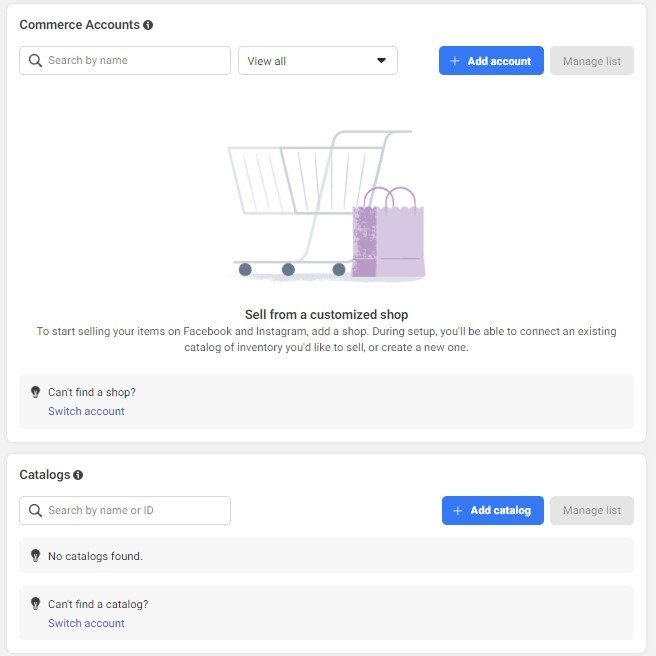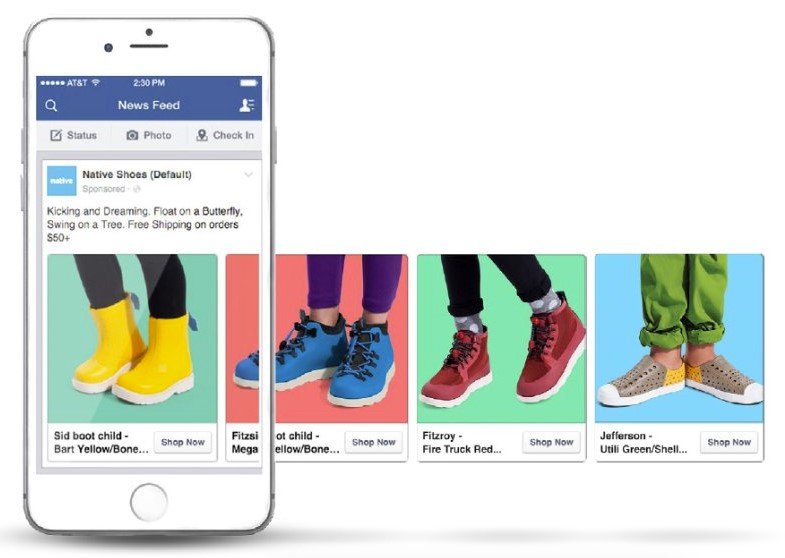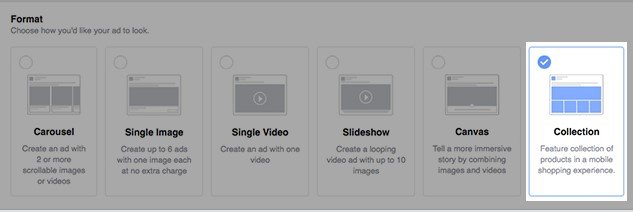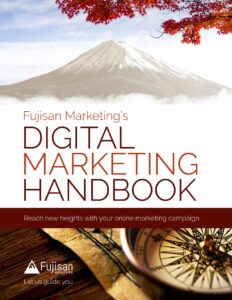In this age, when it comes to selling your work, it’s reallyhard to be successful without using Facebook or Instagram. And actually, according to market research, just over half of Facebook and Instagram users have purchased items they saw while scrolling and seeing a product catalog.
So, let’s talk about this product catalog. What is it and why do you need it?
Well, first, let’s address what it is: your Facebook catalog is where your information is stored regarding the products you’re advertising on Facebook, or on Instagram. So, basically, a catalog is a list of a company’s products to use in its social media advertisements.
Now, with Facebook catalogs, you also need Commerce Manager. This is a little bit different than catalogs but works in unison with it. Commerce manager is essentially Facebook’s tool for managing your business’s product catalog or used when creating a new one.
All of this might sound intimidating at first, but it’s an important, effective, and easy way to show people what your company has to offer!
Setting it up
There are three ways to set up your Facebook catalog:
The first option is to set it up manually. It’s not a realistic option if you have more than a handful of SKUs, or if your product supply varies often, AKA if your stock isn’t regular. If you just have a few things you’re selling, and they’re essentially always in stock, go for it! Otherwise, we don’t recommend using this.
Your next option is a bulk upload. Through CSV, TSV, or XML format data feed, you can upload multiple items — this is possible either as a one-time instance or through scheduled uploads. You can also now use Google Sheets for this, which many will find quite convenient.
Lastly, you can set up your Facebook catalog through Meta’s direct integration capabilities, with which you can link an eCommerce platform, such as Shopify or Magento. Facebook has step-by-step guides for integrating your catalog with Shopify, BigCommerce, and Magento here, as well as a full list of platforms you can integrate. If you can do this, we recommend it. More on that in a sec.
Now, about actually using your catalog in ads:
A rundown on your Facebook catalog
First off, types of ads:
- Dynamic ads or Meta Advantage+ ads: These show your catalog’s products to people who’ve previously looked at them elsewhere online.
- Collection ads: This is a simple way of showing users a “collection” of four of your products.
- Carousel ads: These are one of our favorites, and show a collection of your products on, as the name would suggest, a “carousel” underneath the text of the ad. This allows people to immediately see a few of your products and scroll through to look at options.
- Ads with product tags: Here you can tag a product of yours in a post on Facebook, allowing people to become more aware of your products and, if interested, further explore them.
- Collaborative ads: Think influencers. This is obviously a bit different than the previous types. If you go this route, consider how big of a following you want to work with — we discuss the pros and cons of that in this post. But, simply having the thought process of “Hey, this person’s super famous, let’s have them throw up a post about our stuff!” is… more simplistic than you’ll want.
Some ads will be a combination — for example, a carousel ad that uses dynamic ad remarketing.
Now, when it comes to managing your ads, we’ve got a checklist of tips to keep in mind. These are all super important when it comes to the success of your Facebook and Instagram catalog!
- Keep everything in one catalog! This just helps keep things organized and centralized. Sure, you can make multiples, but that can just make it more difficult to manage inventory and interpret complete data as it’s spread across multiples. K.I.S.S.
- Keep your catalog updated. This should go without saying — people don’t want to see a catalog listing for one thing on your ad, click on it, and then be presented with different information on your site. This is also why we especially recommend using the direct integration method of setting up your catalog, since your ads will then automatically update when you update your Shopify (or whichever eCommerce platform you’re using), so you know they’re always accurate.
- Provide accurate product copy. Similar to the above, if your titles and descriptions aren’t accurate, it’s a waste of users’ time who interact with them, and a waste of your own energy and budget. People will end up either confused, annoyed, or will just ignore your ads completely.
- Choose high-quality images. Low-quality images in your ads will make them look unprofessional at best, and scammy at worst. (Look professional, trustworthy, and appealing.)
- Make sure your product links are correct. Facebook is generally good about letting you know if any issues occur with Commerce Manager, but still, it is always good to be cognizant. And again, this is something where if you have direct integration, you don’t have to worry about it!
- Include product categories. Do not skip this step! If you’re using a manual upload — you crazy animal — or a bulk upload, you’ll thank us later. Adding this extra step initially will help you down the road a lot when you need to categorize items.
- Set up variants. Do you have the same items in multiple sizes or colors? Make sure you include each of those variants so that Facebook shows the appropriate stock in your shop.
- Create item sets. For example, a clothing store could have sets for shirts or pants, but they could also create sets of items on sale, items by brand, best sellers, etc. This allows you to show more specific items that will particularly appeal to different people, their interests, and their behaviors.
- Lastly: Check and diligently resolve any issues with your items when they arise. No matter how on it you are, issues do come up with Commerce Manager occasionally. Most of the time it’s an easy fix — often just a few minutes will resolve your problem — but sometimes you’ll need to troubleshoot something, like if an item has been removed from your catalog. We recommend setting aside some time each week to check and make sure things are running smoothly.
These are some good basics to keep in your head when working with Commerce Manager. At Fujisan, we work with this program often and have seen that attention to detail and a strong foundation can go a long way.