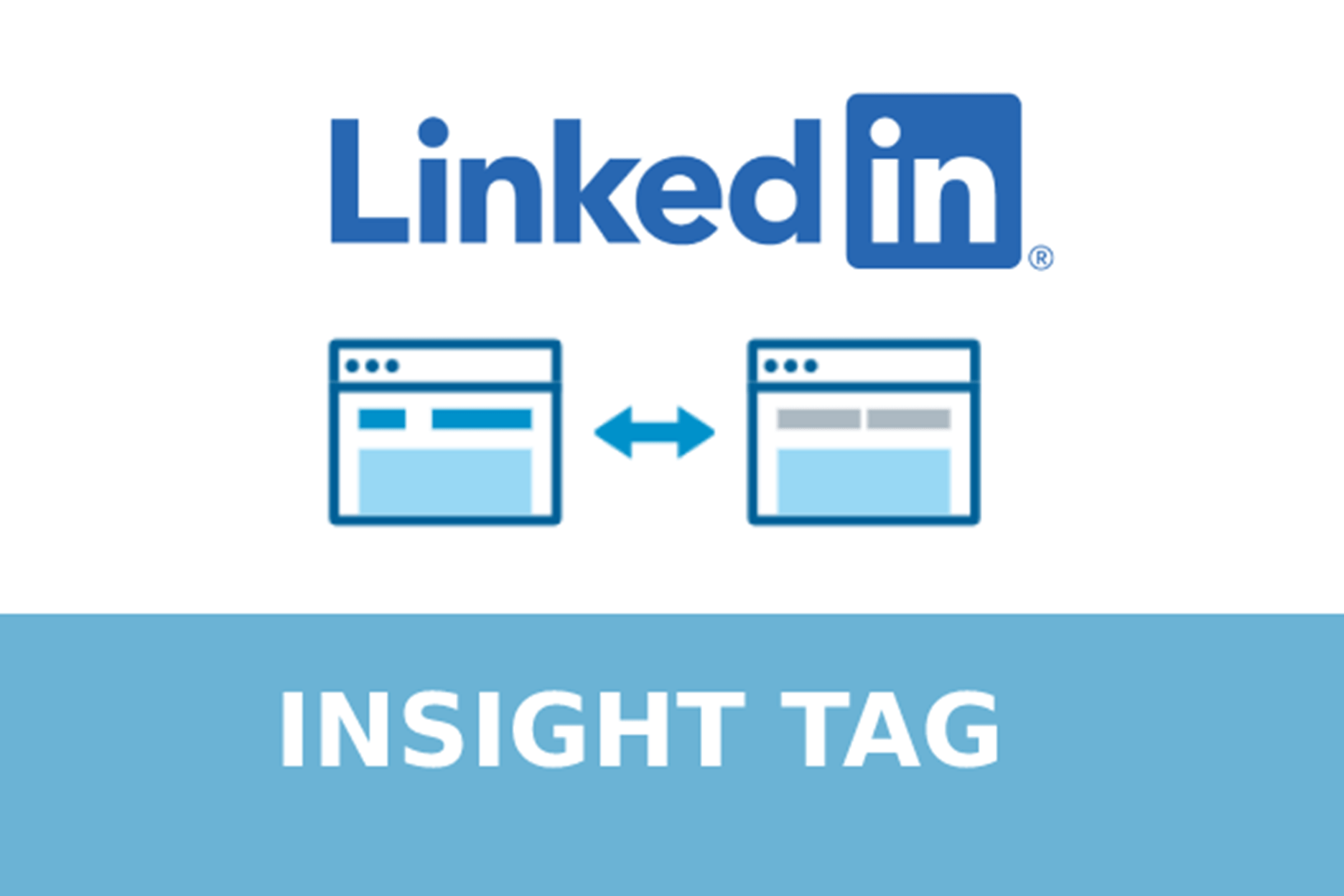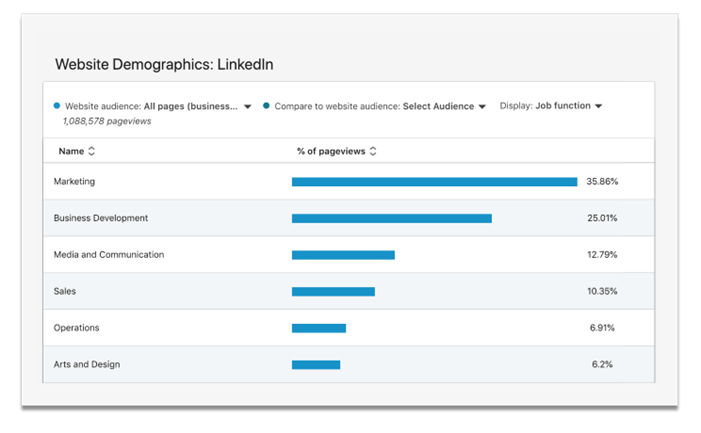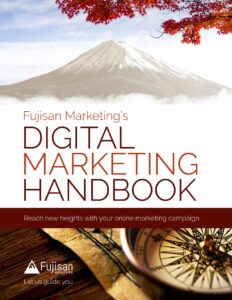Incorporating the LinkedIn Insight Tag to your website is essential for any ads you run on that platform. This includes campaigns for traffic, conversions, and more; by incorporating the insight tag, LinkedIn will be able to track user activity from both your ads and site, from there providing you with more in-depth understanding of how they’re working and user demographics.
Let’s dive into this tag and how to use it!
A quick rundown on what the Insight Tag is and how it works
LinkedIn’s Insight Tag is pretty much the same thing as Facebook Pixel — it’s even been called the LinkedIn pixel in the past — but for advertising to LinkedIn users.
The ‘what’ is actually quite simple, just code that you install on your website. This sets up your site to leave a cookie on visiting users’ browsers that then allows you to advertise by retargeting to them on their LinkedIn account.
From there you’re also able to get more insights about the characteristics of the audience that visits your website and tailor your marketing approach in that direction. For example, you can learn more about the industries in which your site visitors work, then craft ad copy to speak to the industries in your advertising. You can also see more about your visitors’ jobs, companies, and more, and segment your audiences from there.
Screenshot of website demographics breakdown on LinkedIn ads
How this impacts conversion campaigns
When retargeting to former site visitors, the Insight Tag is especially helpful for your LinkedIn campaigns focused on increasing conversions.
This works by letting you track conversions on your site that originate from LinkedIn ads. From there, you can set LinkedIn to optimize your marketing campaigns specifically for conversions.
Of course, you can create any digital ad campaign with the goal of increasing conversions, but a campaign of this nature will have a limited ceiling if you aren’t able to quantifiably track its success. Hence, we highly recommend tracking your user conversions. This can be for any action you label “converting” — some common ones include completing a form fill, signing up for a newsletter, or, of course, making a purchase.
When setting up conversion tracking, you’ll name your campaign and select which conversion behavior to track like the examples we listed above. From there you’ll set its value and the timeframe for tracking.
This is technically optional — but again, you will get significantly less out of a conversion campaign that doesn’t utilize tracking.
Setting up the Insight Tag itself
Adding the Insight Tag starts with adding its code (Javascript, in case you wondered) into your website’s code. While it’s possible to add this manually yourself, we highly recommend using Google Tag Manager which has a source built out for you to use.
Screenshot of LinkedIn Insight tag options
You’ll first go to LinkedIn Campaign Manager where, under “Account Assets,” you’ll find the Insight Tag option. After selecting that in the dropdown menu, you’ll see “Install my Insight Tag.” From there you’ll be able to see the tag and copy the code to add to your own site, which you’ll want to do on every page’s global footer.
To make sure you’ve set it up correctly and everything’s working right, first wait a bit — sometimes it can take 24 hours to appear correct. Then you’ll go back to Account Assets in the LinkedIn Campaign Manager. Once again, you’ll select Insight Tag from the dropdown menu.
If you’ve set everything up correctly, you should see your site listed under “Tagged Domains.”
From there you can go further and create an audience for marketing with the Insight Tag. Simply go back to Account Assets but instead of selecting Insight Tag on the dropdown menu, select “Matched Audiences.”
There you’ll be given the option to create an audience, which will open up a dropdown menu from which you’ll select “Website Audience.” Then you’ll name it and enter which page of your site you’ll want to retarget from.
Once you have your LinkedIn Insight Tag set up — ideally along with the conversion tracking — you’re setting yourself up for multiple different ways to improve your marketing. Being able to retarget to former site visitors allows you to more thoroughly advertise to people who’ve already shown interest in what you offer. Meanwhile, being able to analyze the LinkedIn user characteristics of those who visit your site gives you insights upon which you can build your future marketing.