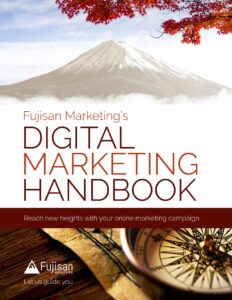The PPC For Beginners series is designed to help newcomers gain a high-level understanding of the functions for a successful PPC campaign. We recently published the first of our series, PPC For Beginners Pt. 1: Prepare, Target, and Remarket. While Part 1 explains how you can research and prepare for a successful PPC campaign, Part 2 delves into the most important properties of designing a strong and successful foundation.
This is a continuation of Part 1 of our series. Our beginner’s series blogs build upon one another, therefore, we highly recommend reading them in order.
Landing Pages
By now you understand how to target and remarket your customers so they will click on your ad. But what happens after the user clicks? A click, in most cases, is not a conversion, so it is important to take care in designing a landing page that will compel them to convert. Thankfully, Google Ads (previously Google AdWords) allows you to customize where you send visitors that click on your ads.
When a visitor clicks on your ad, you can choose to send them to one or multiple landing pages. Landing pages are dedicated, solo webpages with a focused sales pitch, that matches up with the ad copy and branding, and that prompts a visitor to take action. You can define these for an Ad Group or Campaign. For more on building a successful landing page, read our previous blog, How To Design And Optimize An Effective Landing Page.
Conversion Pixel Placement

A successful Google Ads campaign is marked by conversions. But without proper tracking, you won’t be able to tell if a sudden spike in sales is directly due to a successful ad campaign, or if you should attribute it somewhere else. With the Google Ads conversion pixel, you are able to track and measure how successful your ads are. This pixel is a short piece of code that is placed between the body tags (<body></body>) of the HTML of a website that tracks conversions and communicates them back to Google Ads. Make sure you add your conversion pixel(s) to the appropriate page. If you designed your ad campaign with the goal of:
- Getting more newsletter signups: Generate a Form Fill conversion pixel and place it on the Thank You Page that appears after the newsletter signup form has been submitted.
- Getting visitors to ‘Click To Call’ for more information on your product: You can add the Call Extension Conversions to track calls that come from your ads.
- Getting viewers to download/interact with your app: You can insert an app conversion pixel to track downloads or in-app actions by adding a snippet of code to your app.
Using a conversion pixel, you can track the effectiveness of your Google Ads campaign. It is important to know as soon as possible if your campaign is not converting so that you can make decisions to examine and pivot your campaign. The conversions pixel makes that possible.
Campaigns
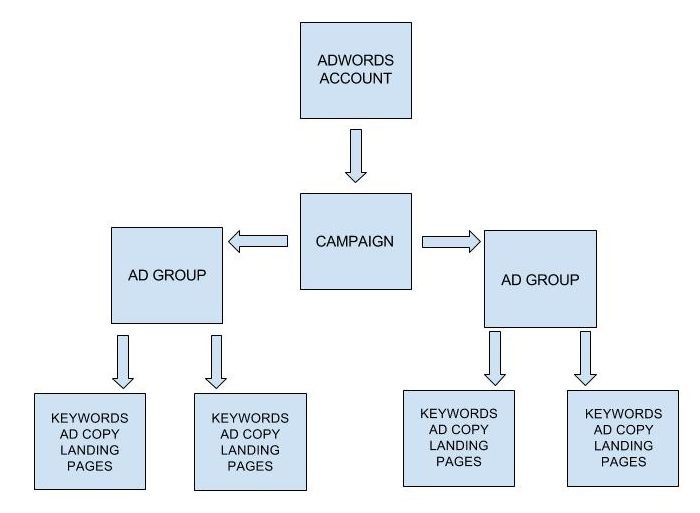
Campaigns are the highest category in a Google Ads account. You can have one or multiple campaigns attached to the same Google Ads account; each campaign contains at least one ad group.
Campaigns are defined by Google as, “A set of ad groups (ads, keywords, and bids) that share a budget, location, targeting and other settings. Campaigns are often used to organize categories of products or services that you offer.”
Types Of Campaigns
When you set up a new campaign, you can define the type of campaign based on the use of branded, non-branded, and competitive keywords.
Branded: Branded campaigns contain a keyword set with the brand name. These can include other keywords or phrases attached to the brand name, as well as common misspellings of the brand name. This is an especially effective type of campaign for companies with brand recognition whose search keywords often include their brand name.
For example, a branded campaign for Nordstrom may include the terms:
- “Nordstrom” – Brand name
- “Nordstorms” – Misspelled brand name
- “Nordstrom men’s tailoring” – Brand name + keywords.
Non-Branded: Non-branded campaigns can either be broken out into multiple campaigns or built as a single campaign that contains multiple ad groups. These are often broken out by a service or product offered by a company. Non-branded campaigns can include a large variety of keywords and key phrases but do not include the brand name. For example, a non-branded campaign for Nordstrom may include the terms:
- “Women’s clothing”
- “Men’s leather boots”
- “High-end department stores”
Competitor Campaigns: Often, account managers will choose to include their competitor’s branded keywords in their own campaign. This allows them to bid on keywords that will pull some traffic away from their competitors, and redirect it to their own ad campaign. A hypothetical example of this is if you were to type “Safeway” into a search engine and see an ad for Fred Meyer pop up in the search results. This could indicate that Fred Meyer has a competitor campaign to draw search queries from Safeway and redirect it to their store instead.
Ad Groups

An ad group, as defined by Google, “contains one or more ads which target a shared set of keywords”
An ad group is a part of an ad campaign, and there can be many ad groups in the same campaign. Ad groups are a great way to organize your ads by a common theme such as a specific product, service, or business feature. An advertiser may organize their ad groups similarly to how their website is organized.
For example, if a clothing company designed an ad campaign to advertise their inventory, they might create a “Clothing Sales” Campaign, then split up their campaign into the following ad groups:
- Women’s clothing
- Men’s clothing
- Outerwear
- Children’s clothes
Ads
Although there are several variations of ads that can be used within Google Ads, for the purpose of this blog, we are focusing on expanded text ads only.
Expanded Text Ads

Note: As of January 2017, Google Ads discontinued the creation of Standard text ads. Previously implemented standard text ads will continue to exist, but only Expanded text ads can be created.
Expanded text ads are made up of:
- 2 headline fields (30 characters per headline)
- Headline 1 is commonly used to advertise a service or a product, or the brand name in a Branded campaign.
- Headline 2 is often used to relay the value proposition or call to action (CTA).
- 1 description area (80 characters)
- The description area is typically used to describe more info about the service or product that’s advertised or to relay more information about the company itself.
- The Display URL (showing a shortened URL domain)
Expanded text ads give you more characters and space to build a longer ad message when compared to the Standard text ads previously offered by Google Ads. With two headline fields and a longer description area, Expanded text ads give advertisers virtually double the character allotment of a standard text ad.
With Expanded text ads, you have the power to use a special customization feature called DKI.
Dynamic Keyword Insertion (DKI)
The DKI is a keyword feature that allows you to customize your ad message based on the user’s actual search term.
The best explanation is an example. If you manage the ad campaign for a t-shirt store, you may choose your display headline for an ad to read “Great Deals on T-Shirts”. With DKI, you can select the word “T-Shirts” as the dynamic keyword in the headline. If someone searches specifically for “crew neck t-shirts”, and your full keyword list for that ad happens to include the keyword “crew neck t-shirts”, it will instantly replace your default term, “t-shirts”, with the term they searched for so that when it appears to that specific person, it reads, “Great Deals on Crew Neck T-Shirts”.
When creating your own DKI ads, keep the following in mind:
- DKI will only work when the default text is within 30 characters.
- Avoid DKI in Ad Groups with Broad Match Terms, because unreliable searches can appear.
- By changing the format of “{keyword…” you can influence how the copy is displayed, for example:
- {KeyWord..” will change to upper case the first letter for each term in the text.
- {Keyword…” will only use upper case for the first word in the text.
- {KEYWORD…” will change to upper case all words.
When managed correctly, DKI is a great way to make it clear to viewers that you have exactly what they want, and a great way for advertisers to increase their click-through rate on ads because people are more likely to click on something identical to their search term than they are to click on a vaguely related headline.
Keywords
As defined by Google, Keywords are “words or phrases that are used to match your ads with the terms people are searching for”.
When you set keywords that match your ad, you are able to bid on those terms or phrases so that when a user searches that term or a similar term, your ad can appear to them. In the split second from when the user hits “search” and the moment the ad appears, digital bids for ad space are being placed. The ad with the highest bid and most relevancy gets shown to the user. Each ad group should have its own set of keywords that specifically relate to the product or feature in the ad.

Broad Match: All relevant variations of the word are included in a user’s search. This includes misspellings, synonyms, related searches, or variations of the word. For example, if your keyword is “women’s jeans”, someone searching for “ladies pants” may see your ad.
Broad Match Modifier: This category is similar to Broad Match, but it only shows ads in searches that include words designated with a plus sign. The best way to use a broad match modifier is to place a plus sign before the words that are most relevant to your product.
For example, if you’re selling red corduroy women’s pants, the words that are most important are red women’s pants. So the Broad Match Modifier keywords would be +red corduroy +women’s +pants.
Phrase Match: Phrase Match is designated with quotation marks. These ads may only show for searches that include the words in the exact order they’re written. Additional keywords may be added, but only to the beginning or end of the phrase match. If additional words appear between the words in the phrase match, the ad will not be shown.
Consider the following example; if your Phrase Match is “Women’s Jeans”:
Your ad may appear if a user types the following into a search engine:
- High-quality women’s jeans
- Red Women’s Jeans
- Women’s jeans
Your ad will not appear if a user types the following into a search engine:
- Women’s high-quality jeans
- Women’s red jeans
- Jeans women’s
Exact Match: Ads with exact match keywords may be shown when a user searches that exact term or a very close variation. This includes reordering of the words, but only if reordering the words does not change the meaning or intent of the search. Using the example above:
Your ad may appear if a user types the following into a search engine:
- Women’s jeans
- Jeans for women
Your ad will not appear if a user types the following into a search engine:
- Jean jacket for women
- Children’s jeans
It’s important to select the right keywords for your ads so that your ads are shown to the users that are actually searching for your service or product. Selecting the right keywords is an integral part of any successful ad campaign.
This is the second blog in our PPC For Beginners series. In our next blog, PPC For Beginners Pt. 3: Expand Your Ad Real Estate, we’ll cover some top-level best practices of using Ad Extensions to help you expand your campaigns and give viewers easy access to your best products and features. If you would like to go back and read Pt. 1 of this series, click here. If you’re ready to get started on building your own PPC campaign or would like help making your current campaigns more successful, contact us for a consult.