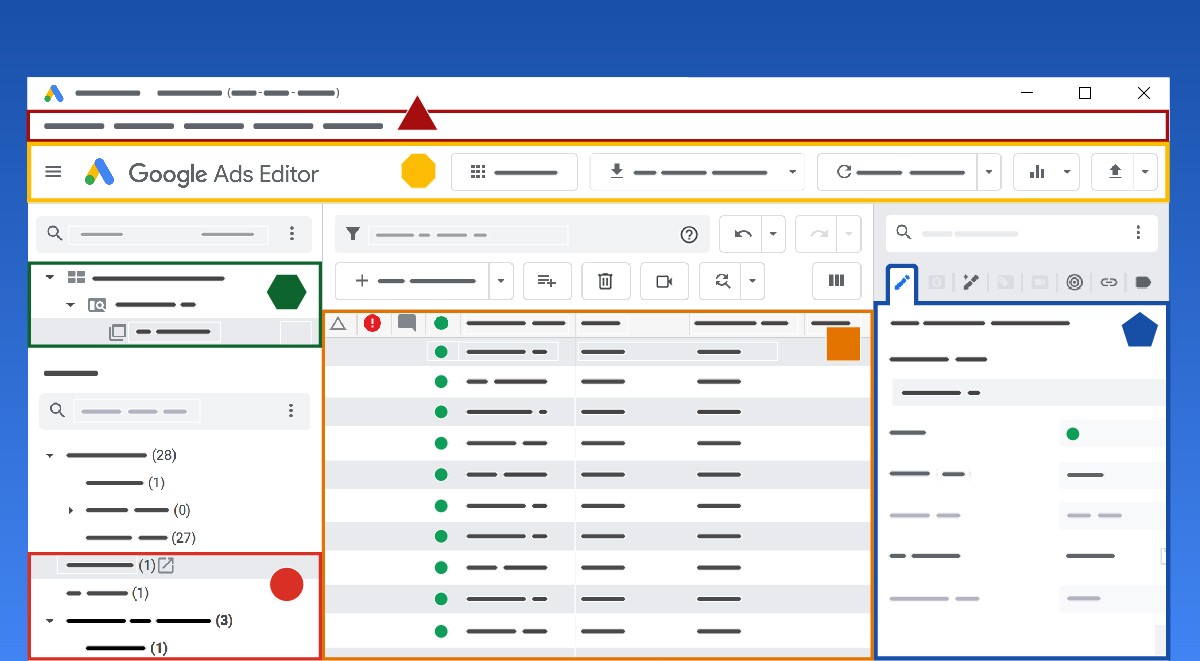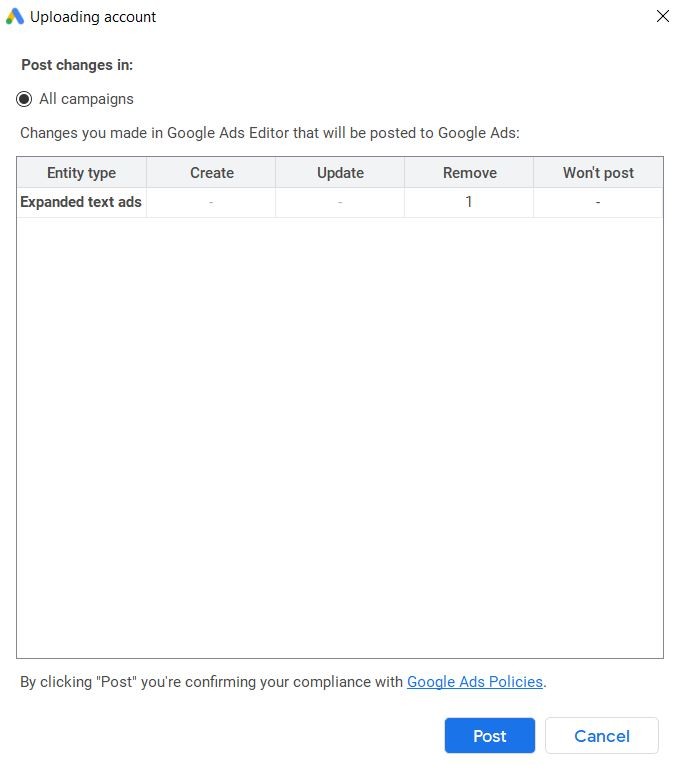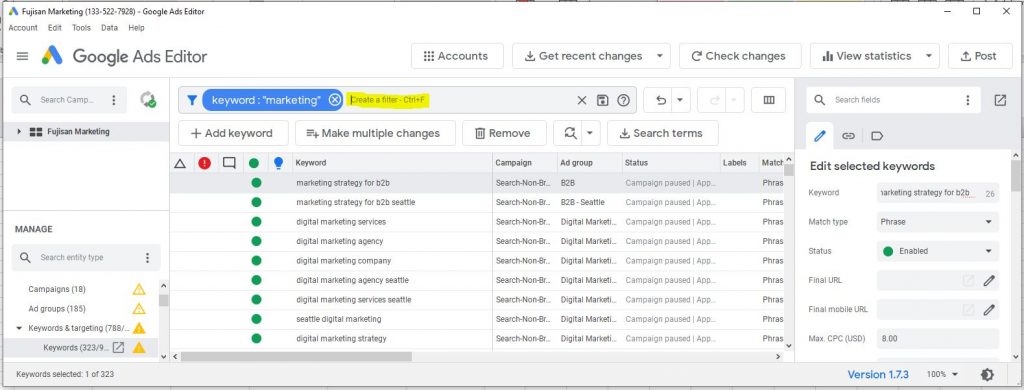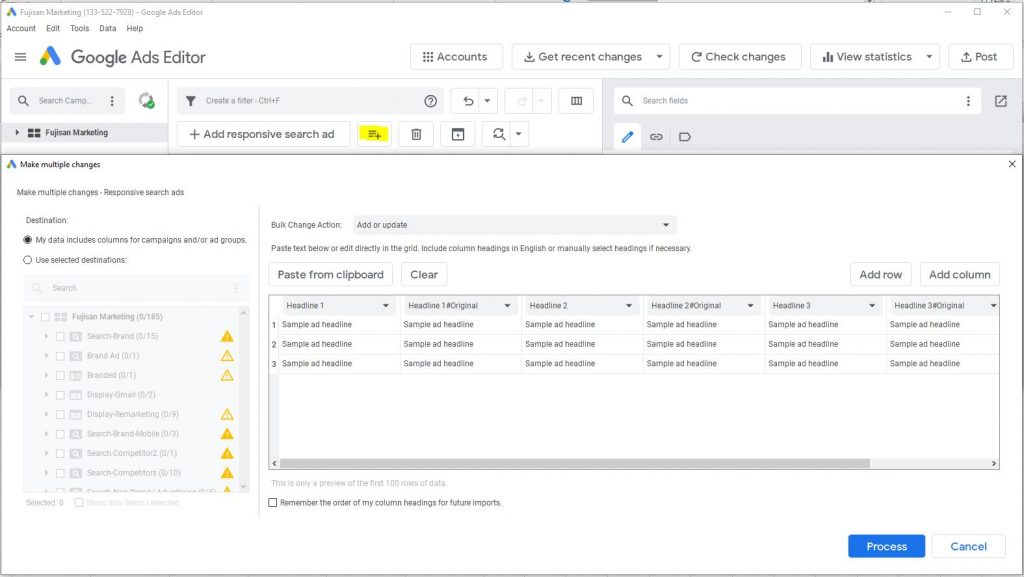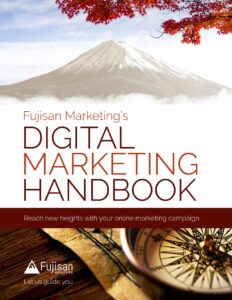If you’re working on marketing, whether as the owner of a small business or as part of a marketing department on a much larger team, you’re almost certainly using Google Ads. (And if not, get on it!) But while Google Ads itself is crucial to building your online visibility and increasing your business’ success, there’s ways its usability can be hindered. Enter Editor.
What is Google Ads Editor and what are its features and benefits?
Before we dive into it, Editor is a program you can connect to a Google Ads account. Once you connect your Google Ads account to Editor, you can use it to navigate between different items within a campaign (or multiple campaigns) like ads, ad groups, keywords, or really anything.
One of Editor’s useful bonuses is that it’s an offline application, so you can make changes in areas where internet isn’t available. Obviously if you’re working at home or in the office, you’ll usually be online, but this can be helpful if you have to be on the road or in other settings.
Furthermore, changes done in Google Ads standard UI go live immediately — with Editor, you get to review changes offline and actually make sure they’re what you want before publishing.
Screenshot of filtration view in Google Ads Editor
But really, many of its features’ helpfulness come back to increased ease-of-use, clarity, and visualization.
Screenshot of Google Ads Editor
For example, switching windows in Editor is way easier and faster than navigating Google Ads’ standard interface while their filtering system can help isolate small components of the account you’re working on. You can also make changes at scale on practically any part of an account in seconds, and these changes (or added and removed items) will be bolded and verified before being sent from Editor to Google Ads so you can easily see what’s new. You can open multiple accounts concurrently to copy-paste content between them or drag and drop a whole campaign from one account shell to another. Plus, you can create an account from a blank slate, saving lots of time over setup wizards Google Ads otherwise requires you to use for creating new campaigns.
The above are just examples — all together, Google Ads Editor will give you the ability to take tasks that would otherwise take hours or days and complete them in minutes.
Editor will save you a bunch of time and help you visualize changes, so you have a clearer view of the process, changes, and general approach. Extremely specific tasks can be tackled pretty much instantly, like pausing one keyword within an ad group, which can be done in the blink of an eye and clearly conveyed within the Editor system. And because it’s offline, you can work on these changes from anywhere.
It is important to note: While you can export some metrics through Editor, it’s really only for implementing changes to an account, not for reporting back any performance data.
Editor quirks, plus tips and tricks for using it the first time
When using Editor, the campaign selection pane in the upper left is your absolute top-level filter. Choosing campaigns in this grid will only display info about these selected campaigns elsewhere, even allowing additional applied filters to further segment what you’ve selected.
From there you can see all of a campaign or fragment it to more specific levels. Beyond being able to segment your account down to different levels, you can also see at a glance what type of campaign one is — search, video, display, etc. — via their icon to their left.
Beyond segmenting from campaigns all the way down to ads, you can also create filters for really whatever you want. We recommend doing this especially for large accounts — and especially when all the items in an account aren’t all active. This will help make it much easier to visualize and understand.
Editor can also be used to audit pre-existing campaigns’ settings. For tips on that, Search Engine Journal goes more in-depth here.
One funky thing about Editor that’s worth keeping in mind is that, due to a coding error, a misread expanded text ad will upload via spreadsheet. The easy solution is that, when uploading ad copy, ensure the columns in your bulksheet are duplicated next to each other, with the second mirrored column containing the text “#original.”
Screenshot of ad copy upload view in Google Ads Editor
Overall, Google Ads Editor will increase your productivity by saving you lots of time and energy, all while helping you better visualize your accounts, campaigns, and ads.